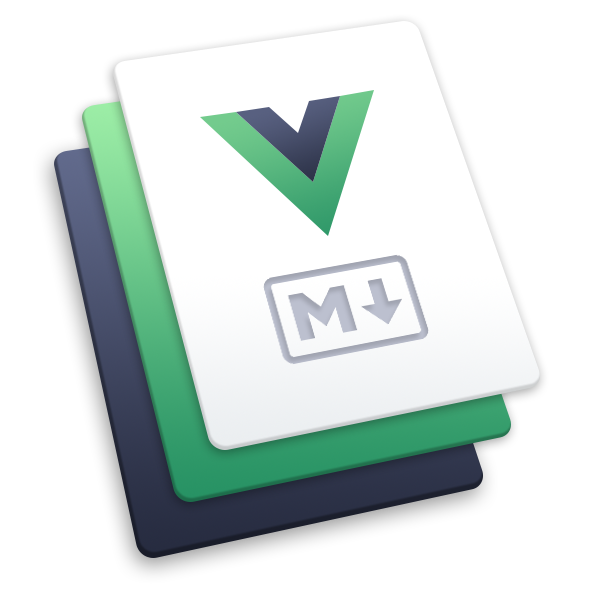客户端相关
这些函数仅在 @vuepress/helper/client 中可用。
可组合 API
hasGlobalComponent
检查组件是否已全局注册。
提示
- 组件的局部导入不影响结果。
- 当在
setup之外调用时,你需要将app实例作为第二个参数传递。
export const hasGlobalComponent: (name: string, app?: App) => boolean示例
// 如果你全局注册了 `<my-component>`
hasGlobalComponent('MyComponent') // true
hasGlobalComponent('my-component') // true
hasGlobalComponent('MyComponent2') // falseuseLocaleConfig
从语言环境设置中获取当前语言环境配置。
export const useLocaleConfig: <T extends LocaleData>(
localesConfig: RequiredLocaleConfig<T>,
) => ComputedRef<T>示例
const localesConfig = {
'/': 'Title',
'/zh/': '标题',
}
const locale = useLocaleConfig(localesConfig)
// under `/page`
locale.value // 'Title'
// under `/zh/page`
locale.value // '标题'工具
env
检查当前环境是否满足给定条件:
export const isMobile: (ua: string) => boolean
export const isSafari: (ua: string) => boolean
export const isiPhone: (ua: string) => boolean
export const isiPad: (ua: string) => boolean
export const isWindows: (ua: string) => boolean
export const isIOS: (ua: string) => boolean
export const isMacOS: (ua: string) => boolean参数:
ua: 要检查的用户代理字符串
返回值:
boolean: 条件是否满足
示例
import { isIOS, isMobile, isSafari } from '@vuepress/helper/client'
// 获取用户代理字符串
const userAgent = navigator.userAgent
// 检查环境
if (isMobile(userAgent)) {
console.log('用户正在使用移动设备')
}
if (isSafari(userAgent)) {
console.log('用户正在使用 Safari 浏览器')
}
if (isIOS(userAgent)) {
console.log('用户正在使用 iOS 设备')
}getHeaders
获取当前页面的标题列表。
export const getHeaders: (options: GetHeadersOptions) => HeaderItem[]参数:
export interface GetHeadersOptions {
/**
* 标题的选择器
*
* 它将作为 `document.querySelectorAll(selector)` 的参数,
* 因此你应该传入一个 `CSS 选择器` 字符串。
*
* @default '[vp-content] h1, [vp-content] h2, [vp-content] h3, [vp-content] h4, [vp-content] h5, [vp-content] h6'
*/
selector?: string
/**
* 忽略标题内的特定元素。
*
* `CSS 选择器` 数组
*
* @default []
*/
ignore?: string[]
/**
* 标题的层级
*
* - `false`: 无标题。
* - `number`: 仅显示该层级的标题。
* - `[number, number]`: 标题层级元组,第一个数字应小于第二个数字,例如 `[2, 4]` 表示显示从 `<h2>` 到 `<h4>` 的所有标题。
* - `deep`: 等同于 `[2, 6]`,表示显示从 `<h2>` 到 `<h6>` 的所有标题。
*
* @default 2
*/
levels?: HeaderLevels
}返回结果:
interface PageHeader {
/**
* 标题的层级
*
* `1` 至 `6` 表示 `<h1>` 至 `<h6>`
*/
level: number
/**
* 标题的内容
*/
title: string
/**
* 标题的标识符
*
* 通常是标题锚点的 `id` 属性
*/
slug: string
/**
* 标题的链接
*
* 通常使用 `#${slug}` 作为锚点哈希
*/
link: string
/**
* 标题的子标题
*/
children: MarkdownItHeader[]
}
export type HeaderLevels = number | 'deep' | false | [number, number]
export type HeaderItem = Omit<PageHeader, 'children'> & {
element: HTMLHeadingElement
children?: HeaderItem[]
}Examples
onMounted(() => {
const headers = getHeaders({
selector: '[vp-content] :where(h1,h2,h3,h4,h5,h6)',
levels: [2, 3], // 只有 h2 和 h3
ignore: ['.badge'], // 忽略标题内的 <Badge />
})
console.log(headers)
})isKeyMatched
检查键盘事件是否匹配指定的热键:
export const isKeyMatched: (
event: KeyboardEvent,
hotKeys: (KeyOptions | string)[],
) => boolean参数:
event: 要检查的键盘事件hotKeys: 热键定义的数组,可以是字符串(仅键名)或KeyOptions对象
KeyOptions 接口:
interface KeyOptions {
key: string
ctrl?: boolean
shift?: boolean
alt?: boolean
}返回值:
boolean: 是否有任何热键匹配此事件
示例
import { isKeyMatched } from '@vuepress/helper/client'
document.addEventListener('keydown', (event) => {
// 检查是否按下 Escape 键
if (isKeyMatched(event, ['Escape'])) {
console.log('按下了 Escape 键')
}
// 检查是否按下 Ctrl+S
if (isKeyMatched(event, [{ key: 's', ctrl: true }])) {
console.log('按下了 Ctrl+S')
event.preventDefault()
}
// 检查多个可能的热键
if (isKeyMatched(event, ['Enter', { key: ' ', shift: true }])) {
console.log('按下了 Enter 或 Shift+Space')
}
})isSlotContentEmpty
检查插槽内容是否为空:
export const isSlotContentEmpty: (normalizedSlotContent: SlotContent) => boolean参数:
normalizedSlotContent: 规范化的插槽内容,应该是插槽函数的结果
返回值:
boolean: 如果插槽内容为空则返回true,否则返回false
示例
import { isSlotContentEmpty } from '@vuepress/helper/client'
import { useSlots } from 'vue'
const slots = useSlots()
// 检查默认插槽是否为空
const isDefaultSlotEmpty = isSlotContentEmpty(slots.default?.())
// 基于插槽内容有条件地渲染
const renderContent = () => {
if (!isSlotContentEmpty(slots.header?.())) {
// 渲染头部内容
}
// 组件的其余部分
}wait
等待指定的时间:
export const wait: (ms: number) => Promise<void>参数:
ms: 等待时间(毫秒)
返回值:
Promise<void>: 在指定时间后解析的 Promise
示例
import { wait } from '@vuepress/helper/client'
const handleOperation = async () => {
// 执行某些操作
console.log('操作开始')
// 等待 1 秒
await wait(1000)
// 等待后继续
console.log('操作在 1 秒后继续')
}
// 在动画序列中使用
const animateSequence = async () => {
element1.classList.add('animate')
await wait(500)
element2.classList.add('animate')
await wait(300)
element3.classList.add('animate')
}组件
FadeInExpandTransition
为块级元素的展开提供淡入淡出过渡效果,支持 height 或 width 属性。
Props:
interface FadeInExpandTransitionProps {
/**
* 是否分组过渡
*/
group?: boolean
/**
* 过渡模式
*/
mode?: 'default' | 'in-out' | 'out-in'
/**
* 是否切换为 `width` 的过渡
*
* @default false
*/
width?: boolean
appear?: boolean
onLeave?: () => void
onAfterEnter?: () => void
onAfterLeave?: () => void
}导入样式:
过渡动画需要按需引入以下 CSS 文件:
@vuepress/helper/transition/fade-in-height-expand.css-height过渡动画@vuepress/helper/transition/fade-in-width-expand.css-width过渡动画
只需要引入其中一个 CSS 文件
Usage:
<script setup lang="ts">
import { FadeInExpandTransition } from '@vuepress/helper/client'
import { ref } from 'vue'
import '@vuepress/helper/transition/fade-in-height-expand.css'
// import '@vuepress/helper/transition/fade-in-width-expand.css'
const expand = ref(false)
</script>
<template>
<button type="button" @click="expand = !expand">
{{ expand ? 'Collapse' : 'Expand' }}
</button>
<FadeInExpandTransition>
<div v-show="expand">
<p>Content</p>
</div>
</FadeInExpandTransition>
</template>