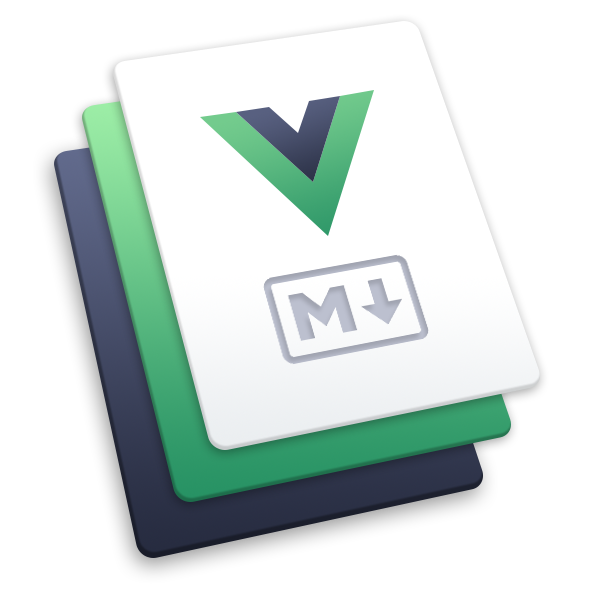markdown-tab
Add tabs and code tabs to your VuePress site.
This plugin has been integrated into the default theme.
Usage
npm i -D @vuepress/plugin-markdown-tab@nextimport { markdownTabPlugin } from '@vuepress/plugin-markdown-tab'
export default {
plugins: [
markdownTabPlugin({
// Enable code tabs
codeTabs: true,
// Enable tabs
tabs: true,
}),
],
}Tabs Guide
You need to wrap your tabs in tabs container.
You can add an id suffix in tabs container, which will be used as tab id. All tabs with the same id will share the same switch event.
<!-- 👇 here, fruit will be used as id, it's optional -->
::: tabs#fruit
<!-- tabs content -->
:::Inside this container, you should use @tab marker to mark and separate tab contents.
Behind @tab marker, you can add text :active to activate the tab by default, and the text will be resolved as tab title.
::: tabs
@tab title 1
<!-- tab 1 content -->
@tab title 2
<!-- tab 2 content -->
<!-- 👇 tab 3 will be activated by default -->
@tab:active title 3
<!-- tab 3 content -->
:::By default, the title will be used as the value of the tab, but you can override it using an id suffix.
::: tabs
<!-- 👇 here, tab 1's title "title 1" will be used as value. -->
@tab title 1
<!-- tab 1 content -->
<!-- 👇 here, tab 2's title will be "title 2", and it will bind with the value "value2" -->
@tab title 2#value2
<!-- tab 2 content -->
:::You can use Vue syntax and components in each tab, and you can access value and isActive, indicating the tab's binding value and whether the tab is active.
Switching together and persisting choice
If you want to make some tab groups switch together, you can use tab ids to bind them. Also, each tab id's choice will be stored and persisted.
Choose a package manager:
npm should be installed with Node.js.
corepack enable
corepack use pnpm@latestInstall vuepress:
npm i -D vuepresspnpm add -D vuepressChoose a package manager:
::: tabs#shell
@tab npm
npm should be installed with Node.js.
@tab pnpm
```bash
corepack enable
corepack use pnpm@latest
```
:::
Install `vuepress`:
::: tabs#shell
@tab Using npm#npm
```bash
npm i -D vuepress
```
@tab Using pnpm#pnpm
```bash
pnpm add -D vuepress
```
:::Code Tabs Guide
This is the same as tabs, but it's specially built for code blocks.
Only the first code fence after @tab marker is rendered inside code tabs, other Markdown content will be ignored.
Demo
A tab of fruit:
Apple
Banana
Another tab of fruit:
Apple
Banana
Orange
A tab of fruit without id:
Apple
Banana
Orange
A tab of fruit:
::: tabs#fruit
@tab apple#apple
Apple
@tab banana#banana
Banana
:::
Another tab of fruit:
::: tabs#fruit
@tab apple
Apple
@tab banana
Banana
@tab orange
Orange
:::
A tab of fruit without id:
::: tabs
@tab apple
Apple
@tab banana
Banana
@tab orange
Orange
:::Install VuePress:
pnpm add -D vuepressyarn add -D vuepressnpm i -D vuepressInstall VuePress Tabs Plugin:
pnpm add -D @vuepress/plugin-markdown-tabyarn add -D @vuepress/plugin-markdown-tabnpm i -D @vuepress/plugin-markdown-tabInstall VuePress:
::: code-tabs#shell
@tab pnpm
```bash
pnpm add -D vuepress
```
@tab yarn
```bash
yarn add -D vuepress
```
@tab:active npm
```bash
npm i -D vuepress
```
:::
Install VuePress Tabs Plugin:
::: code-tabs#shell
@tab pnpm
```bash
pnpm add -D @vuepress/plugin-markdown-tab
```
@tab yarn
```bash
yarn add -D @vuepress/plugin-markdown-tab
```
@tab:active npm
```bash
npm i -D @vuepress/plugin-markdown-tab
```
:::Options
tabs
- Type:
boolean - Details: Whether to enable tabs.
codeTabs
- Type:
boolean - Details: Whether to enable code tabs.
Styles
You can customize the style via CSS variables:
:root {
--code-tabs-c-text: var(--code-c-text);
--code-tabs-c-bg: var(--code-c-highlight-bg);
--code-tabs-c-hover: var(--code-c-bg, var(--vp-c-bg-alt));
--tab-c-bg: var(--vp-c-bg);
--tab-c-nav: var(--vp-c-text);
--tab-c-bg-nav: var(--vp-c-grey-bg);
--tab-c-bg-nav-hover: var(--vp-c-control-hover);
}