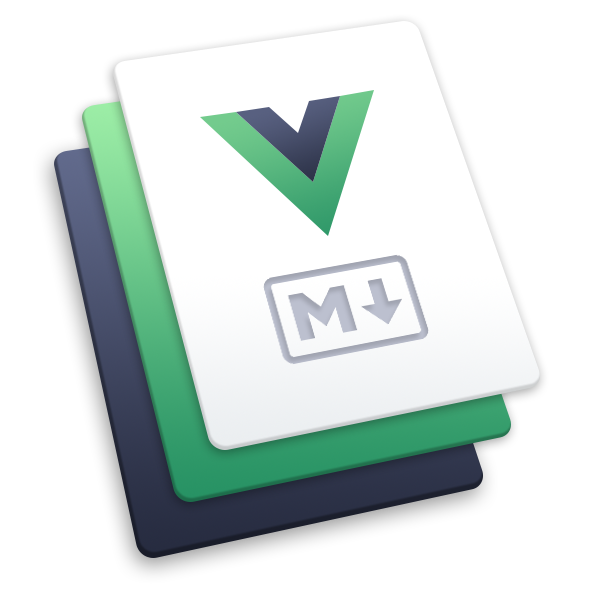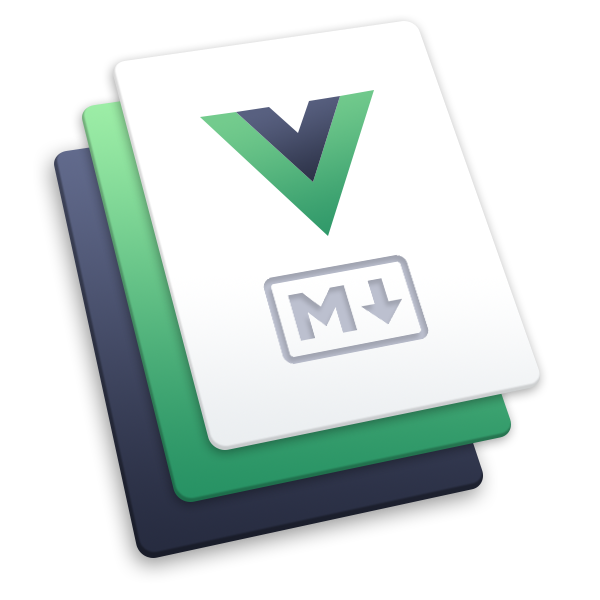markdown-image
Add additional features to your markdown images.
Usage
npm i -D @vuepress/plugin-markdown-image@nextimport { markdownImagePlugin } from '@vuepress/plugin-markdown-image'
export default {
plugins: [
markdownImagePlugin({
// Enable figure
figure: true,
// Enable image lazyload
lazyload: true,
// Enable image mark
mark: true,
// Enable image size
size: true,
}),
],
}Guide
Image Lazyload
The plugin will enable image lazyload using native HTML5 features, so it's only working on browsers which support loading=lazy attribute.
Image Mark
When you set mark: true in plugin options, you can mark pictures by #light and #dark suffix to let them be displayed under certain color mode.

Advanced
You can pass an object to mark to config ID marks, available options are:
interface ImageMarkOptions {
/** lightmode only IDs */
light?: string[]
/** darkmode only IDs */
dark?: string[]
}Image Size
When you set size: true in plugin options, you can append =widthxheight to image alt text with spaces as separator.
Both width and height should be numbers as pixels and are optional.


Renders as ↓
<img src="/example.png" alt="Alt" width="200" height="300" />
<img src="/example.jpg" alt="Alt" title="Title" width="200" />
<img src="/example.bmp" alt="Alt" height="300" />Obsidian Syntax
When you set obsidianSize: true in plugin options, you can append widthxheight after image alt text and use | to separate.
Both width and height should be numbers as pixels and are required. Setting one of them with 0 to scale by ratio with the other.


Renders as ↓
<img src="/example.png" alt="Alt" width="200" height="300" />
<img src="/example.jpg" alt="Alt" width="200" />
<img src="/example.bmp" alt="Alt" height="300" />Choosing between 3 Grammars
- The legacy grammar breaks image rendering in environments that don't support it (e.g.: GitHub)
- Both the new grammar and the Obsidian grammar are compatible with the Markdown standard, but new grammar is more natural.
Legacy Syntax (Deprecated)
This may cause rendering issues on platforms like GitHub.
When you set legacySize: true in plugin options, you can append =widthxheight at the end of image link section with spaces as separator.
Both width and height should be numbers as pixels and are optional.


Renders as ↓
<img src="/example.png" width="200" height="300" />
<img src="/example.jpg" title="Title" width="200" />
<img src="/example.bmp" height="300" />Figure Display
Sometimes, you may want to add a description with image and place it between contents, in this case you should set figure: true in plugin options.
If the image is standalone in a line, wrapped or not wrapped by link, it will be displayed as <figure> and title (or alt) will be displayed as <figcaption>.

[](https://vuejs.press/)

[](https://vuejs.press/)
Options
figure
- Type:
MarkdownItFigureOptions | boolean - Details: Whether enable figure support.
lazyload
- Type:
boolean - Details: Whether to lazy load every image in page in native way.
mark
Type:
MarkdownItImgMarkOptions | booleaninterface MarkdownItImgMarkOptions { /** lightmode only IDs */ light?: string[] /** darkmode only IDs */ dark?: string[] }Details: Whether enable image mark support.
size
- Type:
boolean - Details: Whether enable image size support.
obsidianSize
- Type:
boolean - Details: Whether enable obsidian image size support.
legacySize
- Type:
boolean - Details: Whether enable legacy image size support.