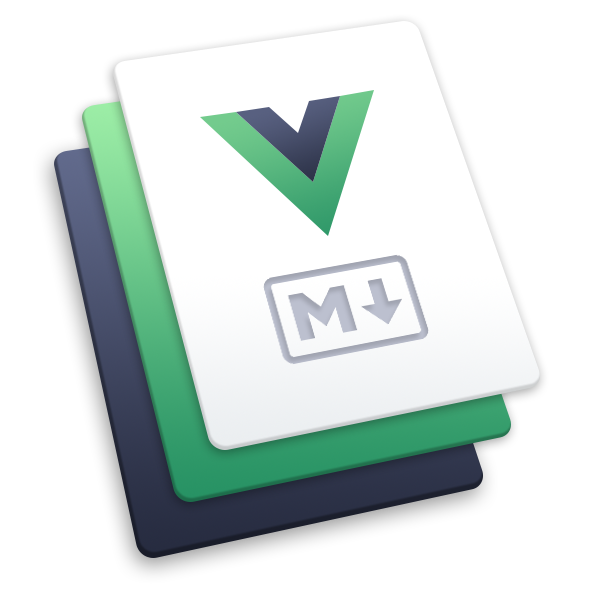prismjs
该插件使用 Prism.js 来为 Markdown 代码块启用代码高亮。
该插件已经集成到默认主题中。
使用方法
npm i -D @vuepress/plugin-prismjs@nextimport { prismjsPlugin } from '@vuepress/plugin-prismjs'
export default {
plugins: [
prismjsPlugin({
// 配置项
}),
],
}配置项
theme
类型:
PrismjsTheme默认值:
'nord'详情:Prismjs 的主题,会应用到代码块上。
themes
类型:
{ light: PrismjsTheme; dark: PrismjsTheme }详情:
使用亮暗双主题。
注意:想使用此功能,你的主题必须在夜间模式下在
<html>标签上设置data-theme="dark"属性。
可用的 Prism.js 浅色主题
- ateliersulphurpool-light
- coldark-cold
- coy
- duotone-light
- ghcolors
- gruvbox-light
- material-light
- one-light
- vs
可用的 Prism.js 深色主题
- atom-dark
- cb
- coldark-dark
- dark
- dracula
- duotone-dark
- duotone-earth
- duotone-forest
- duotone-sea
- duotone-space
- gruvbox-dark
- holi
- hopscotch
- lucario
- material-dark
- material-oceanic
- night-owl
- nord
- one-dark
- pojoaque
- shades-of-purple
- solarized-dark-atom
- tomorrow
- vsc-dark-plus
- xonokai
- z-touch
lineNumbers
类型:
boolean | number | 'disable'默认值:
true详情:
number:显示行号所需的最少行数。
例如,如果你将它设置为 4,那么只有在你的代码块包含至少 4 行代码时才会启用行号。true:全局启用代码行号。false:全局禁用代码行号。'disable':完全禁用行号,:line-numbers标记不会生效。
你可以在代码块添加
:line-numbers/:no-line-numbers标记来覆盖配置项中的设置,还可以在:line-numbers之后添加=来自定义起始行号,例如:line-numbers=2表示代码块中的行号从2开始。
// 启用行号
const line2 = 'This is line 2'
const line3 = 'This is line 3'// 禁用行号
const line2 = 'This is line 2'
const line3 = 'This is line 3'// 行号已启用,并从 2 开始
const line3 = 'This is line 3'
const line4 = 'This is line 4'```ts :line-numbers
// 启用行号
const line2 = 'This is line 2'
const line3 = 'This is line 3'
```
```ts :no-line-numbers
// 禁用行号
const line2 = 'This is line 2'
const line3 = 'This is line 3'
```
```ts :line-numbers=2
// 行号已启用,并从 2 开始
const line3 = 'This is line 3'
const line4 = 'This is line 4'
```highlightLines
类型:
boolean默认值:
true详情:
是否启用行高亮。启用后,可在代码块的信息描述中添加行数标记来高亮指定的行:
- 行数范围:
{5-8} - 多个单行:
{4,7,9} - 组合:
{4,7-13,16,23-27,40}
- 行数范围:
import { defaultTheme } from '@vuepress/theme-default'
import { defineUserConfig } from 'vuepress'
export default defineUserConfig({
title: '你好, VuePress',
theme: defaultTheme({
logo: 'https://vuepress.vuejs.org/images/hero.png',
}),
})```ts {1,7-9}
import { defaultTheme } from '@vuepress/theme-default'
import { defineUserConfig } from 'vuepress'
export default defineUserConfig({
title: '你好, VuePress',
theme: defaultTheme({
logo: 'https://vuepress.vuejs.org/images/hero.png',
}),
})
```collapsedLines
类型:
boolean | number | 'disable'默认值:
'disable'详情:代码块折叠的默认行为。
number:从第number行开始折叠代码块,例如12表示从第 12 行开始折叠代码块。true:等同于15,从第 15 行开始折叠代码块。false:添加代码块折叠支持,但全局禁用此功能。'disable':完全禁用代码块折叠,:collapsed-lines标记不会生效。
你可以在代码块添加
:collapsed-lines/:no-collapsed-lines标记来覆盖配置项中的设置。还可以在:collapsed-lines之后添加=来自定义起始折叠行号,例如:collapsed-lines=12表示代码块从第 12 行开始折叠。
html {
margin: 0;
background: black;
height: 100%;
}
body {
margin: 0;
width: 100%;
height: inherit;
}
/* the three main rows going down the page */
body > div {
height: 25%;
}
.thumb {
float: left;
width: 25%;
height: 100%;
object-fit: cover;
}
.main {
display: none;
}html {
margin: 0;
background: black;
height: 100%;
}
body {
margin: 0;
width: 100%;
height: inherit;
}
/* the three main rows going down the page */
body > div {
height: 25%;
}
.thumb {
float: left;
width: 25%;
height: 100%;
object-fit: cover;
}
.main {
display: none;
}html {
margin: 0;
background: black;
height: 100%;
}
body {
margin: 0;
width: 100%;
height: inherit;
}
/* the three main rows going down the page */
body > div {
height: 25%;
}
.thumb {
float: left;
width: 25%;
height: 100%;
object-fit: cover;
}
.main {
display: none;
}<!-- 默认从第 15 行开始折叠 -->
```css :collapsed-lines
html {
margin: 0;
background: black;
height: 100%;
}
body {
margin: 0;
width: 100%;
height: inherit;
}
/* the three main rows going down the page */
body > div {
height: 25%;
}
.thumb {
float: left;
width: 25%;
height: 100%;
object-fit: cover;
}
.main {
display: none;
}
```
<!-- 禁用折叠 -->
```css :no-collapsed-lines
html {
margin: 0;
background: black;
height: 100%;
}
body {
margin: 0;
width: 100%;
height: inherit;
}
/* the three main rows going down the page */
body > div {
height: 25%;
}
.thumb {
float: left;
width: 25%;
height: 100%;
object-fit: cover;
}
.main {
display: none;
}
```
<!-- 从第 10 行开始折叠 -->
```css :collapsed-lines=10
html {
margin: 0;
background: black;
height: 100%;
}
body {
margin: 0;
width: 100%;
height: inherit;
}
/* the three main rows going down the page */
body > div {
height: 25%;
}
.thumb {
float: left;
width: 25%;
height: 100%;
object-fit: cover;
}
.main {
display: none;
}
```codeBlockTitle
类型:
boolean | CodeBlockTitleRendertype CodeBlockTitleRender = (title: string, code: string) => string默认值:
true详情:是否启用代码块标题渲染。在代码块
```后面添加title="标题"来设置标题。传入
CodeBlockTitleRender以自定义标题渲染。示例:
console.log('hello')Demo```ts title="foo/baz.js" console.log('hello') ```
提示
在新的版本中,实现了类似于 shiki 的部分功能,
你可以使用与其相同的语法来为代码块添加样式。
notationDiff
类型:
boolean默认值:
false详情:是否启用差异标记。
示例:
console.log('拟好') console.log('你好') console.log('再见')```ts console.log('拟好') // [!code --] console.log('你好') // [!code ++] console.log('再见') ```参考:
notationFocus
类型:
boolean默认值:
false详情:是否启用聚焦标记。
示例:
console.log('未聚焦') console.log('聚焦') console.log('未聚焦')```ts console.log('未聚焦') console.log('聚焦') // [!code focus] console.log('未聚焦') ```参考:
notationHighlight
类型:
boolean默认值:
false详情:是否启用高亮标记。
示例:
console.log('未高亮') console.log('高亮') console.log('未高亮')```ts console.log('未高亮') console.log('高亮') // [!code highlight] console.log('未高亮') ```参考:
notationErrorLevel
类型:
boolean默认值:
false详情:是否启用错误级别标记。
示例:
console.log('无警告或错误') console.warn('警告') console.error('错误')```ts console.log('无警告或错误') console.warn('警告') // [!code warning] console.error('错误') // [!code error] ```参考:
notationWordHighlight
类型:
boolean默认值:
false详情:是否启用词高亮标记。
词高亮标记必须单独写在一行。
示例:
根据注释中提供的字符串,高亮显示词。
const message = '你好世界' console.log(message) // prints 你好世界```ts // [!code word:你好] const message = '你好世界' console.log(message) // prints 你好世界 ```根据代码片段中提供的元字符串,高亮显示词
const msg = '你好世界' console.log(msg) // 打印 你好世界Demo```js /你好/ const msg = '你好世界' console.log(msg) // 打印 你好世界 ```参考:
whitespace
类型:
boolean | 'all' | 'boundary' | 'trailing'默认值:
false详情:是否启用空白符(空格和 Tab)渲染。
true:启用空白符渲染,但默认不渲染任何空白符false:完全禁用空白符渲染,:whitespace标记不会生效。'all':渲染所有空白符'boundary':仅渲染行首行尾的空白符'trailing':仅渲染行尾的空白符
你可以在代码块中添加
:whitespace/:no-whitespace标记来覆盖配置项中的设置。还可以在:whitespace之后添加=来定义渲染空白符的方式。比如:whitespace=boundary将渲染行首行尾的空白符。示例:
<!-- 渲染所有空白符 --> 具有尾随空格 的文字 缩进文字<!-- 渲染行首行尾的空白符 --> 具有尾随空格 的文字 缩进文字<!-- 渲染行尾的空白符 --> 具有尾随空格 的文字 缩进文字<!-- 禁用空白符渲染 --> 具有尾随空格 的文字 缩进文字Demo```md :whitespace <!-- 渲染所有空白符 --> 具有尾随空格 的文字 缩进文字 ``` ```md :whitespace=boundary <!-- 渲染行首行尾的空白符 --> 具有尾随空格 的文字 缩进文字 ``` ```md :whitespace=trailing <!-- 渲染行尾的空白符 --> 具有尾随空格 的文字 缩进文字 ``` ```md :no-whitespace <!-- 禁用空白符渲染 --> 具有尾随空格 的文字 缩进文字 ```参考:
preloadLanguages
类型:
string[]默认值:
['markdown', 'jsdoc', 'yaml']详情:
需要预加载的语言。
默认情况下,语言会在解析 Markdown 文件时按需加载。
然而,Prism.js 在动态加载语言时可能会遇到一些潜在的问题。为了避免这些问题,你可以使用该配置项来预加载一些语言。
preWrapper
类型:
boolean默认值:
true详情:
是否在
<pre>标签外添加包裹容器。lineNumbers和collapsedLines依赖于这个额外的包裹层。换句话说,如果你禁用了preWrapper,那么行号和折叠代码块也会被同时禁用。提示
如果你想要在客户端来实现这些功能,可以禁用该配置项。比如使用 Prismjs Line Highlight 或 Prismjs Line Numbers。