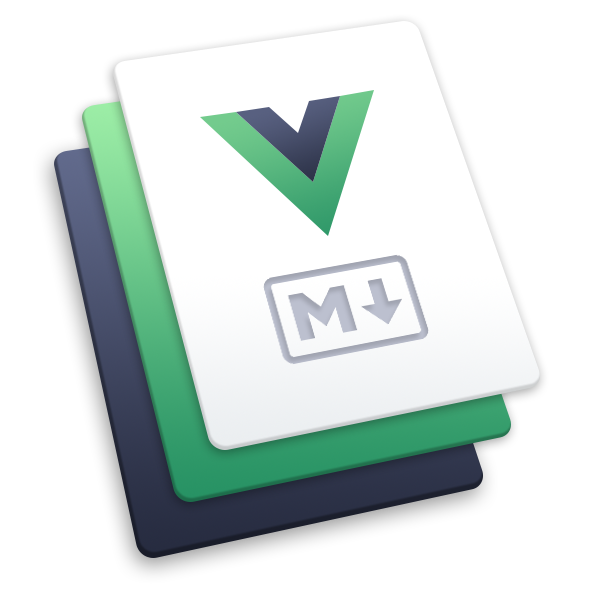Config
Basic Config
hostname
Type:
stringDetails:
Hostname to be deployed, e.g.:
https://example.com
locales
Type:
{ [path: string]: Partial<DefaultThemeLocaleData> }Default:
{}Details:
Specify locales for i18n support.
All the options inside the Locale Config section can be used in locales.
This option will only take effect in default theme, so don't confuse with
localesin Site Config.Also see:
Locale Config
Config of this section can be used as normal config, and can also be used in the locales option.
colorMode
Type:
'auto' | 'light' | 'dark'Default:
'auto'Details:
Default color mode.
If set to
'auto', the initial color mode will be automatically set according to prefers-color-scheme.Also see:
colorModeSwitch
Type:
booleanDefault:
trueDetails:
Enable color mode switching or not.
If set to
true, a button to switch color mode will be displayed in the navbar.Also see:
externalLinkIcon
Type:
booleanDefault:
trueDetails:
Show external link icon on external links or not.
home
Type:
stringDefault:
/Details:
Specify the path of the homepage.
This will be used for:
- the logo link of the navbar
- the back to home link of the 404 page
navbar
Type:
false | NavbarOptionsDefault:
[]Details:
Configuration of navbar.
Set to
falseto disable navbar.To configure the navbar items, you can set it to a navbar array, each item of which could be a
NavbarLinkobject, aNavbarGroupobject, or a string:- A
NavbarLinkobject should have atextfield and alinkfield, could have an optionalactiveMatchfield. - A
NavbarGroupobject should have atextfield and achildrenfield, could have an optionalprefixfield. Thechildrenfield should be a navbar array too, andprefixwill be prepended before every link inside it. - A string should be the path to the target page file. It will be converted to a
NavbarLinkobject, using the page title astext, and the page route path aslink.
- A
Example 1:
export default {
theme: defaultTheme({
navbar: [
// NavbarLink
{
text: 'Foo',
link: '/foo/',
},
// NavbarGroup
{
text: 'Group',
prefix: '/group/',
children: ['foo.md', 'bar.md'],
},
// string - page file path
'/bar/README.md',
],
}),
}- Example 2:
export default {
theme: defaultTheme({
navbar: [
// nested group - max depth is 2
{
text: 'Group',
children: [
{
text: 'SubGroup1',
prefix: 'sub1/',
children: [
'foo.md', // resolved as `/guide/group/sub1/bar.md`
'bar.md', // resolved as `/guide/group/sub1/bar.md`
// an external link
{
text: 'Example',
link: 'https://example.com',
},
],
},
{
text: 'SubGroup2',
prefix: 'sub2/',
// for project links, .md or .html suffix is optional
children: [
'foo', // resolved as `/guide/group/sub2/foo.md`
'bar', // resolved as `/guide/group/sub2/bar.md`
// link not inside SubGroup2
'/baz/', // resolved as `/baz/README.md`
],
},
],
},
// control when should the item be active
{
text: 'Group 2',
children: [
{
text: 'Always active',
link: '/',
// this item will always be active
activeMatch: '/',
},
{
text: 'Active on /foo/',
link: '/not-foo/',
// this item will be active when current route path starts with /foo/
// regular expression is supported
activeMatch: '^/foo/',
},
],
},
],
}),
}logo
Type:
null | stringDetails:
Specify the url of logo image.
The logo image will be displayed at the left end of the navbar.
Set to
nullto disable logo.Example:
export default {
theme: defaultTheme({
// public file path
logo: '/hero.png',
// url
logo: 'https://vuepress.vuejs.org/images/hero.png',
}),
}- Also see:
logoDark
Type:
null | stringDetails:
Specify the url of logo image to be used in dark mode.
You can make use of this option if you want to use different logo config in dark mode.
Set to
nullto disable logo in dark mode. Omit this option to use logo in dark mode.Also see:
logoAlt
Type:
null | stringDetails:
Specify the alt text of the logo image.
If not specified, defaults to be the same as the site title.
repo
Type:
stringDetails:
Specify the repository url of your project.
This will be used as the link of the repository link, which will be displayed as the last item of the navbar.
export default {
theme: defaultTheme({
// If you set it in the form of `organization/repository`
// we will take it as a GitHub repo
repo: 'vuepress/ecosystem',
// You can also set it to a URL directly
repo: 'https://gitlab.com/foo/bar',
}),
}sidebar
Type:
false | SidebarOptionsDefault:
'heading'Details:
Configuration of sidebar.
You can override this global option via sidebar frontmatter in your pages.
Set to
falseto disable sidebar.If you set it to
'heading', the sidebar will be automatically generated from the page headers.To configure the sidebar items manually, you can set this option to a sidebar array, each item of which could be a
SidebarItemobject or a string:- A
SidebarItemobject should have atextfield, could have an optionallinkfield, an optionalchildrenfield, an optionalcollapsiblefield and an optionalprefixfield. Thechildrenfield should be a sidebar array, whereprefixwill be prepended to every link inside it. Thecollapsiblefield controls whether the item is collapsible. - A string should be the path to the target page file. It will be converted to a
SidebarItemobject, whosetextis the page title,linkis the page route path, andchildrenis automatically generated from the page headers.
If you want to set different sidebar for different sub paths, you can set this option to a sidebar object:
- The key should be the path prefix.
- The value should be a sidebar array or set to
'heading'to automatically generate the sidebar from the page headers for just the corresponding path.
- A
Example 1:
export default {
theme: defaultTheme({
// sidebar array
// all pages will use the same sidebar
sidebar: [
// SidebarItem
{
text: 'Foo',
prefix: '/foo/',
link: '/foo/',
children: [
// SidebarItem
{
text: 'github',
link: 'https://github.com',
children: [],
},
// string - page file path
'bar.md', // resolved to `/foo/bar.md`
'/ray.md', // resolved to `/ray.md`
],
},
// string - page file path
'/bar/README.md',
],
}),
}- Example 2:
export default {
theme: defaultTheme({
// sidebar object
// pages under different sub paths will use different sidebar
sidebar: {
'/guide/': [
{
text: 'Guide',
// prefix will be prepended to relative paths
children: [
'introduction.md', // resolved to `/guide/introduction.md`
'getting-started.md', // resolved to `/guide/getting-started.md`
],
},
],
'/reference/': 'heading',
},
}),
}- Example 3:
export default {
theme: defaultTheme({
// collapsible sidebar
sidebar: {
'/reference/': [
{
text: 'VuePress Reference',
collapsible: true,
// for project links, .md or .html suffix is optional
children: ['cli', 'config'],
},
{
text: 'Bundlers Reference',
collapsible: true,
// prefix can be a relative path, which is equivalent to `prefix: /reference/bundler/`
prefix: 'bundler/',
children: ['vite', 'webpack'],
},
],
},
}),
}sidebarDepth
Type:
numberDefault:
2Details:
Set the maximum depth of the sidebar children which are automatically generated from the page headers.
- Set to
0to disable all levels of headers. - Set to
1to include<h2>headers. - Set to
2to include<h2>and<h3>headers. - ...
You can override this global option via sidebarDepth frontmatter in your pages.
- Set to
editLink
Type:
booleanDefault:
trueDetails:
Enable the edit this page link or not.
You can override this global option via editLink frontmatter in your pages.
editLinkPattern
Type:
stringDetails:
Specify the pattern of the edit this page link.
This will be used for generating the edit this page link.
If you don't set this option, the pattern will be inferred from the docsRepo option. But if your documentation repository is not hosted on a common platform, for example, GitHub, GitLab, Bitbucket, Gitee, etc., you have to set this option explicitly to make the edit this page link work.
Usage:
Pattern Description :repoThe docs repo url, i.e. docsRepo :branchThe docs repo branch, i.e. docsBranch :pathThe path of the page source file, i.e. docsDir joins the relative path of the page file Example:
export default {
theme: defaultTheme({
docsRepo: 'https://gitlab.com/owner/name',
docsBranch: 'master',
docsDir: 'docs',
editLinkPattern: ':repo/-/edit/:branch/:path',
}),
}The generated link will look like 'https://gitlab.com/owner/name/-/edit/master/docs/path/to/file.md'.
docsRepo
Type:
stringDetails:
Specify the repository url of your documentation source files.
This will be used for generating the edit this page link.
If you don't set this option, it will use the repo option by default. But if your documentation source files are in a different repository, you will need to set this option.
docsBranch
Type:
stringDefault:
'main'Details:
Specify the repository branch of your documentation source files.
This will be used for generating the edit this page link.
docsDir
Type:
stringDefault:
''Details:
Specify the directory of your documentation source files in the repository.
This will be used for generating the edit this page link.
lastUpdated
Type:
booleanDefault:
trueDetails:
Enable the last updated timestamp or not.
You can override this global option via lastUpdated frontmatter in your pages. Notice that if you have already set this option to
false, this feature will be disabled totally and could not be enabled in locales nor page frontmatter.
contributors
Type:
booleanDefault:
trueDetails:
Enable the contributors list or not.
You can override this global option via contributors frontmatter in your pages. Notice that if you have already set this option to
false, this feature will be disabled totally and could not be enabled in locales nor page frontmatter.