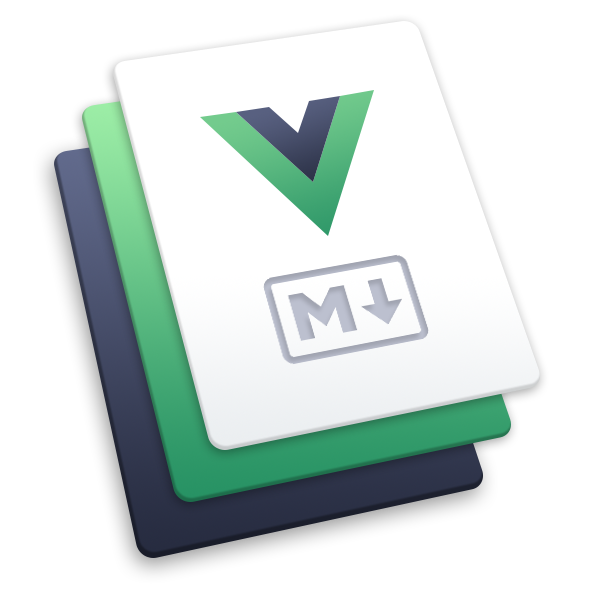Waline
A safe comment system with backend.
Install
npm i -D @waline/clientLeanCloud Settings (Database)
Click the Create app button to create a new app and enter a name you like:
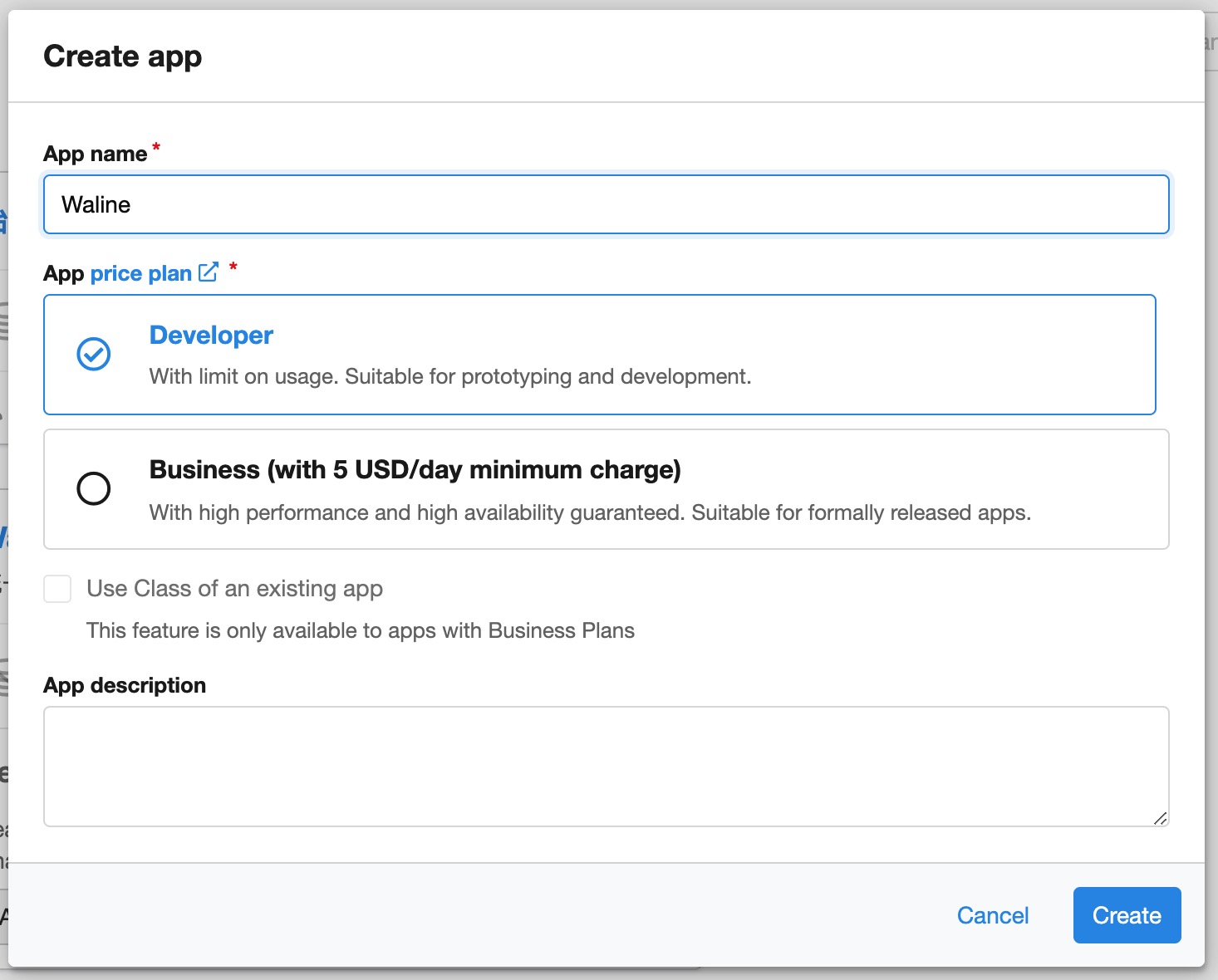
Create App Enter the app, then select
Settings>App Keysin the left bottom corner. You will seeAPP ID,APP KeyandMaster Keyof your app. We will use them later.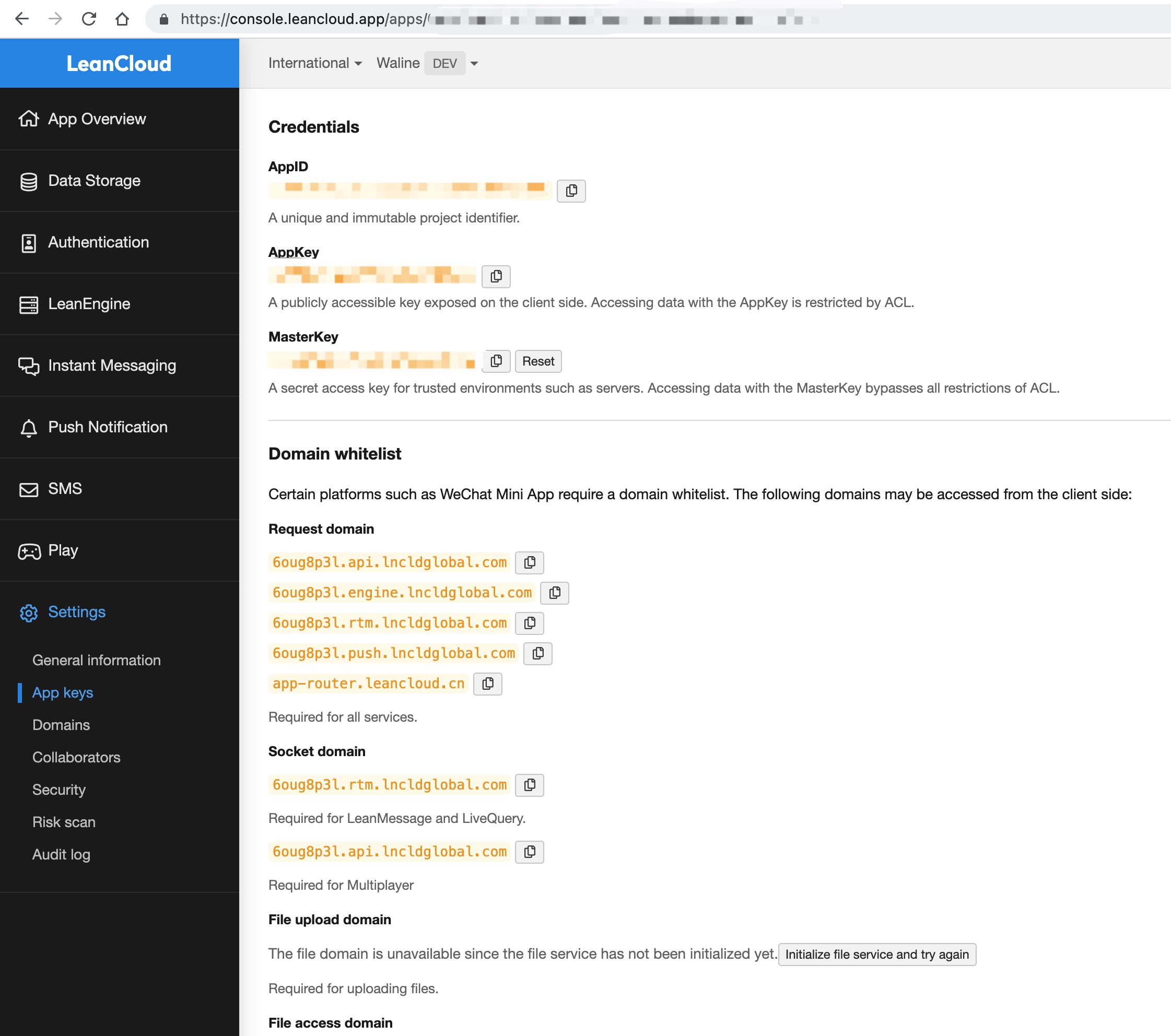
ID and Key
Deploy to Vercel (Server)
Click the button above to redirect to Vercel and deploy with the Waline template.
Tips
If you haven't logged in, we recommend you sign in with GitHub.
Input your Vercel project name then click
Create.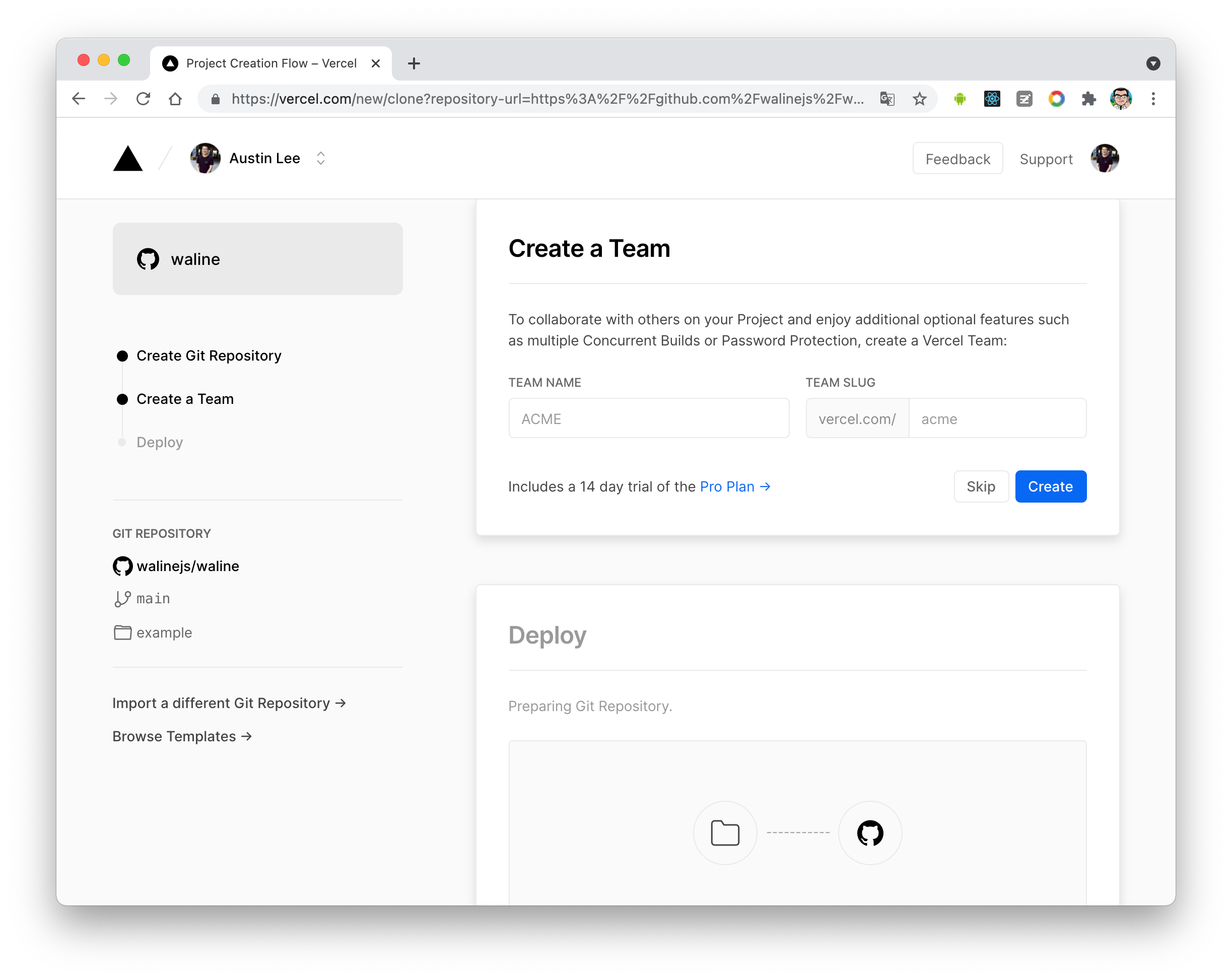
skip team A repository named as your input will be created and initialized automatically based on the Waline example template by Vercel.
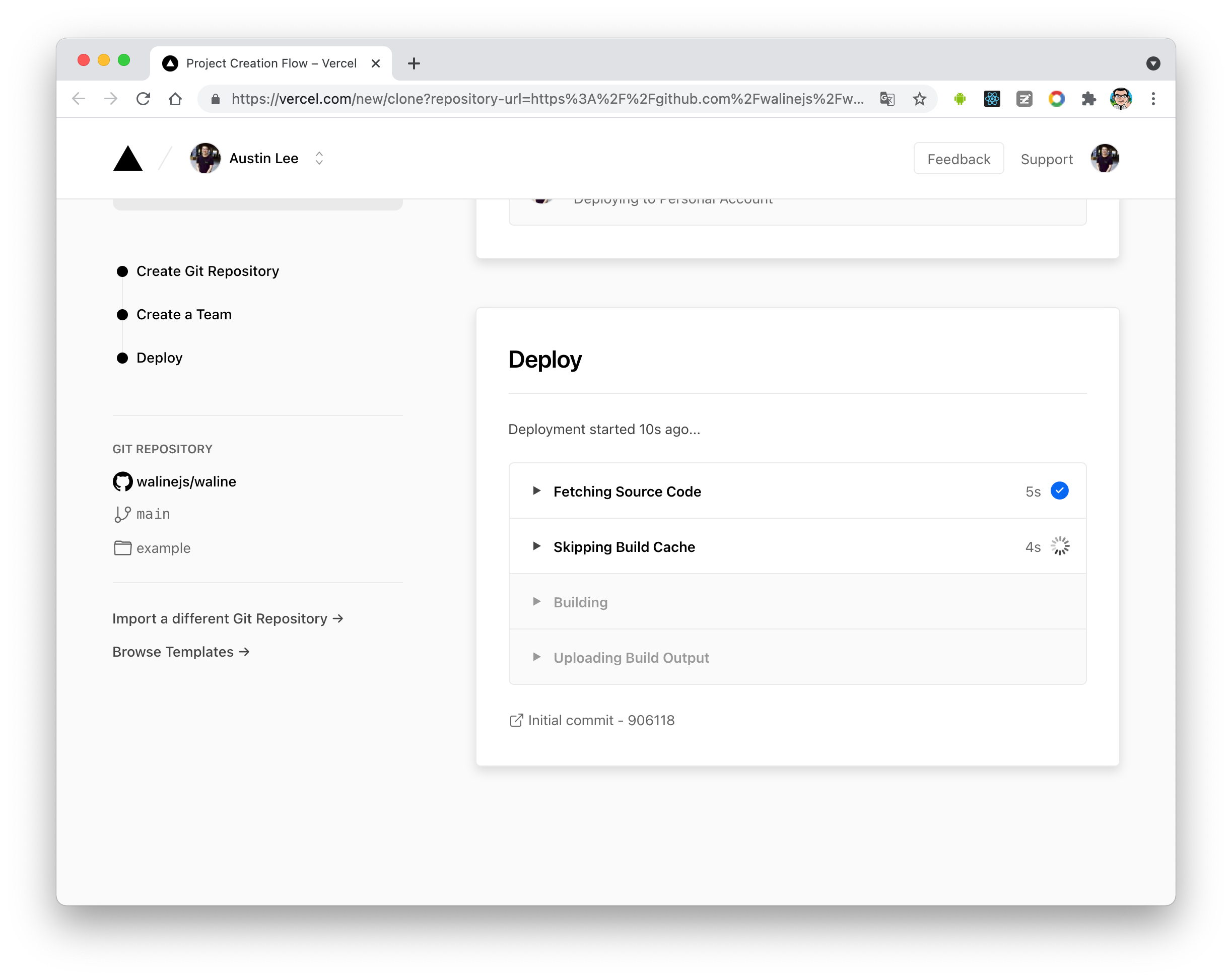
deploy After a minute or two, Vercel should finish the deployment. Click
Go to Dashboardto redirect to your application dashboard.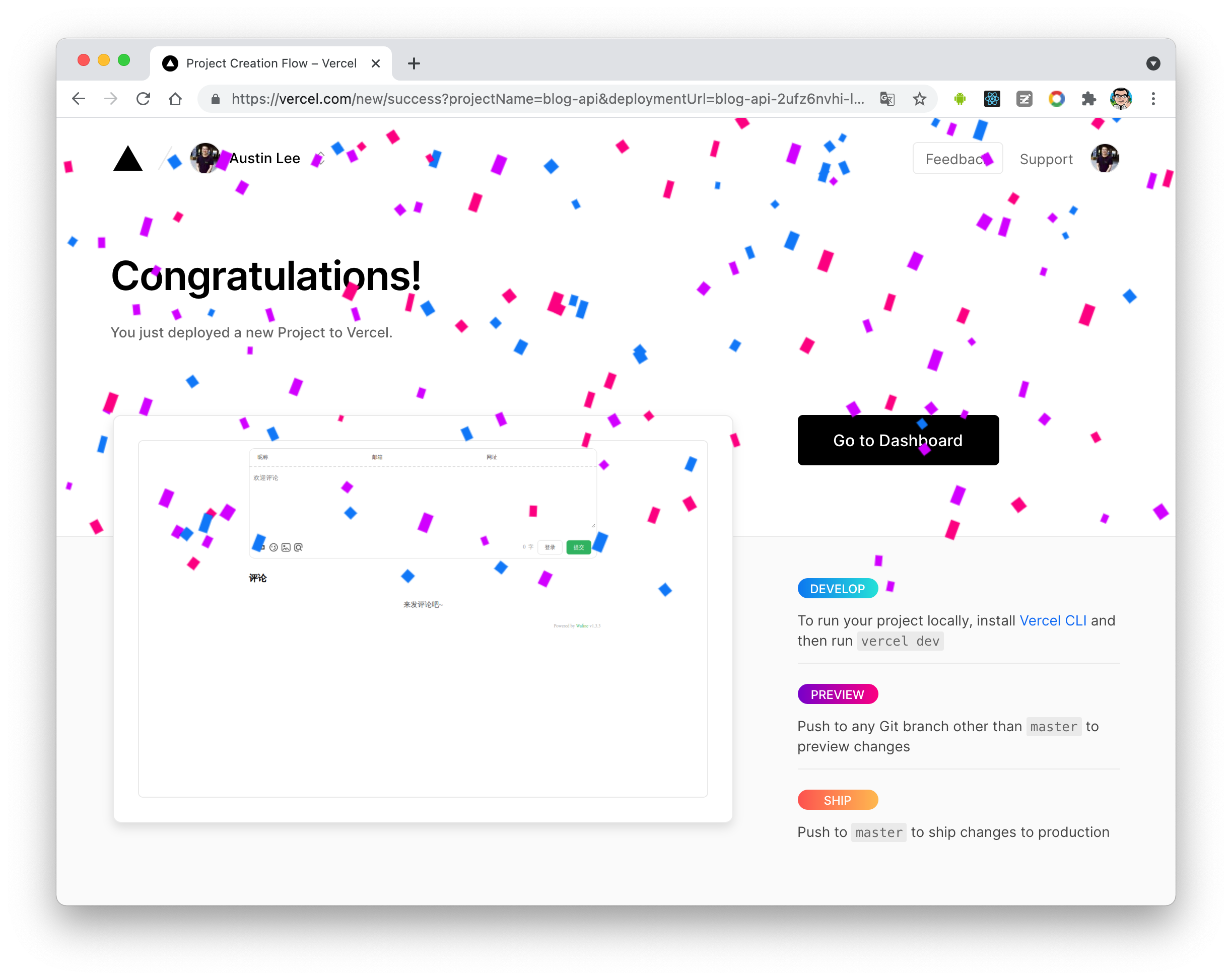
deploy Click
Settingsmenu on the top, andEnvironment Variablesbutton on the side to go to environment variables setting page. Then setLEAN_ID,LEAN_KEYandLEAN_MASTER_KEY. The variables' values should be the ones you got in the previous step.APP IDis the value ofLEAN_ID, andAPP KeytoLEAN_KEY,Master KeytoLEAN_MASTER_KEY.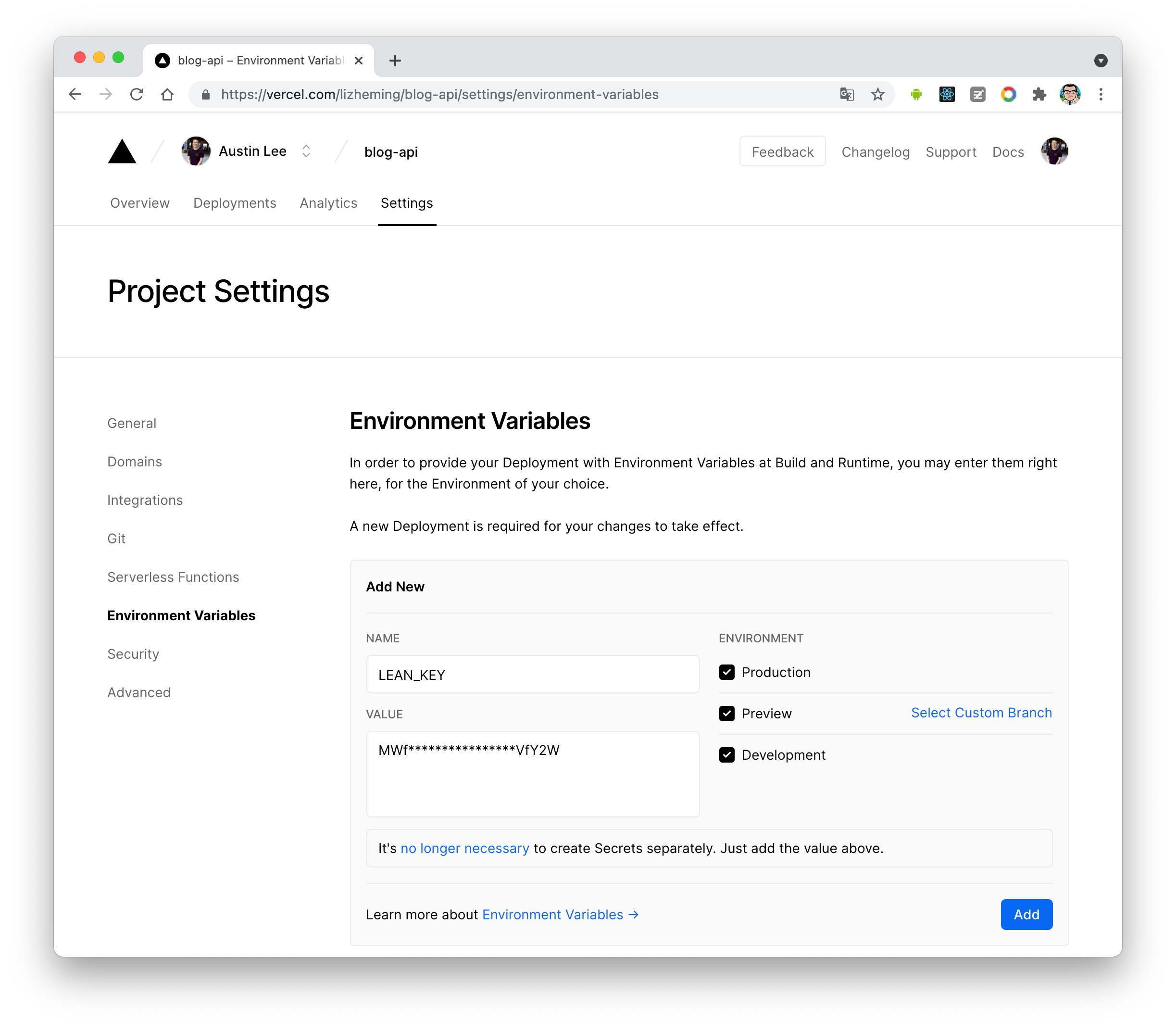
set environment variables To let your environment variables setting take effect, you need to redeploy your application. Click
Deploymentsmenu on the top and find the latest deployment at the top of list, clickRedeploybutton in the right dropdown menu.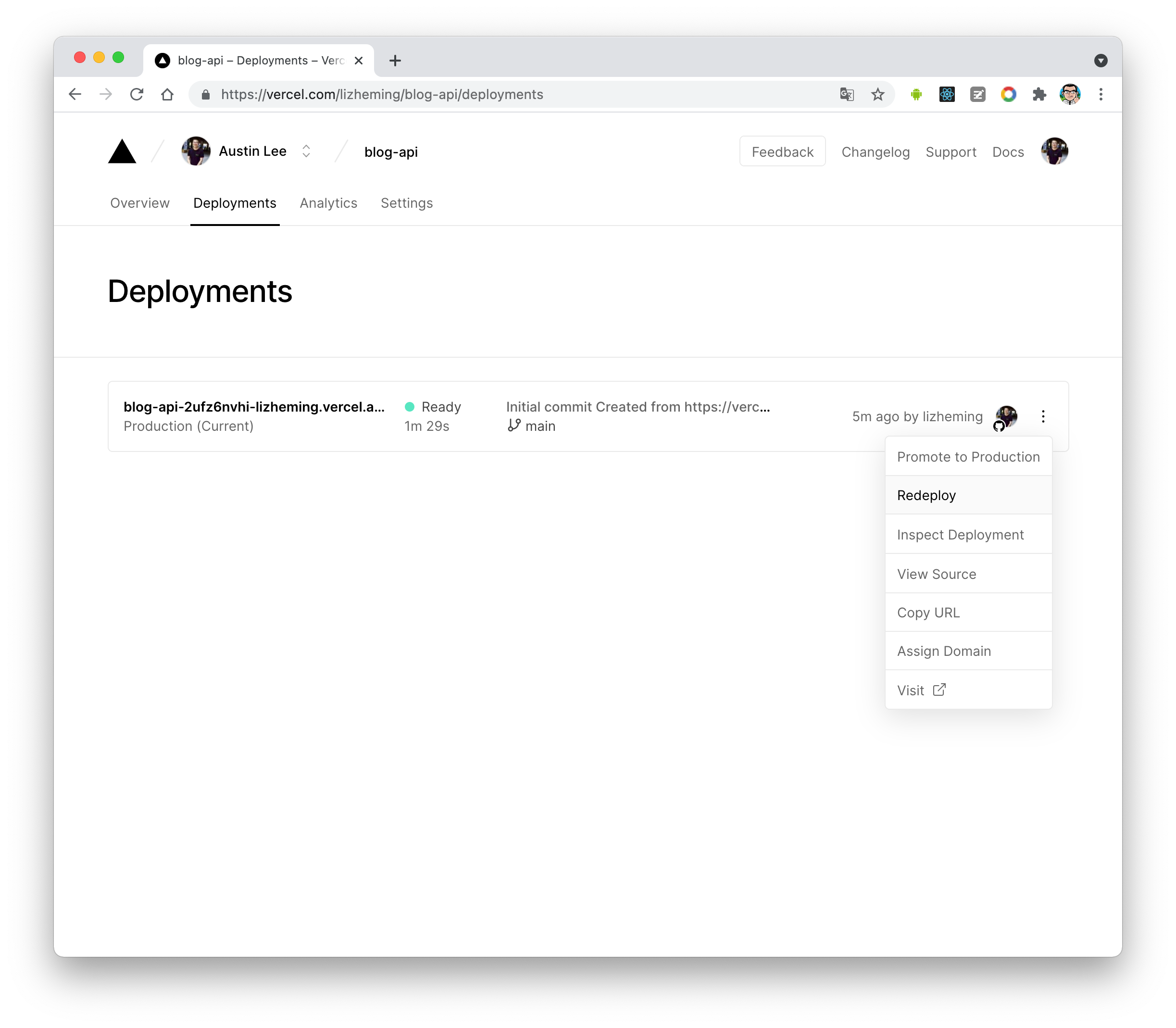
redeploy If everything is ok, Vercel will redirect to
Overviewpage to start redeployment. Wait a moment and theSTATUSwill change toReady. Now you can clickVisitto visit the site. This link is your server address.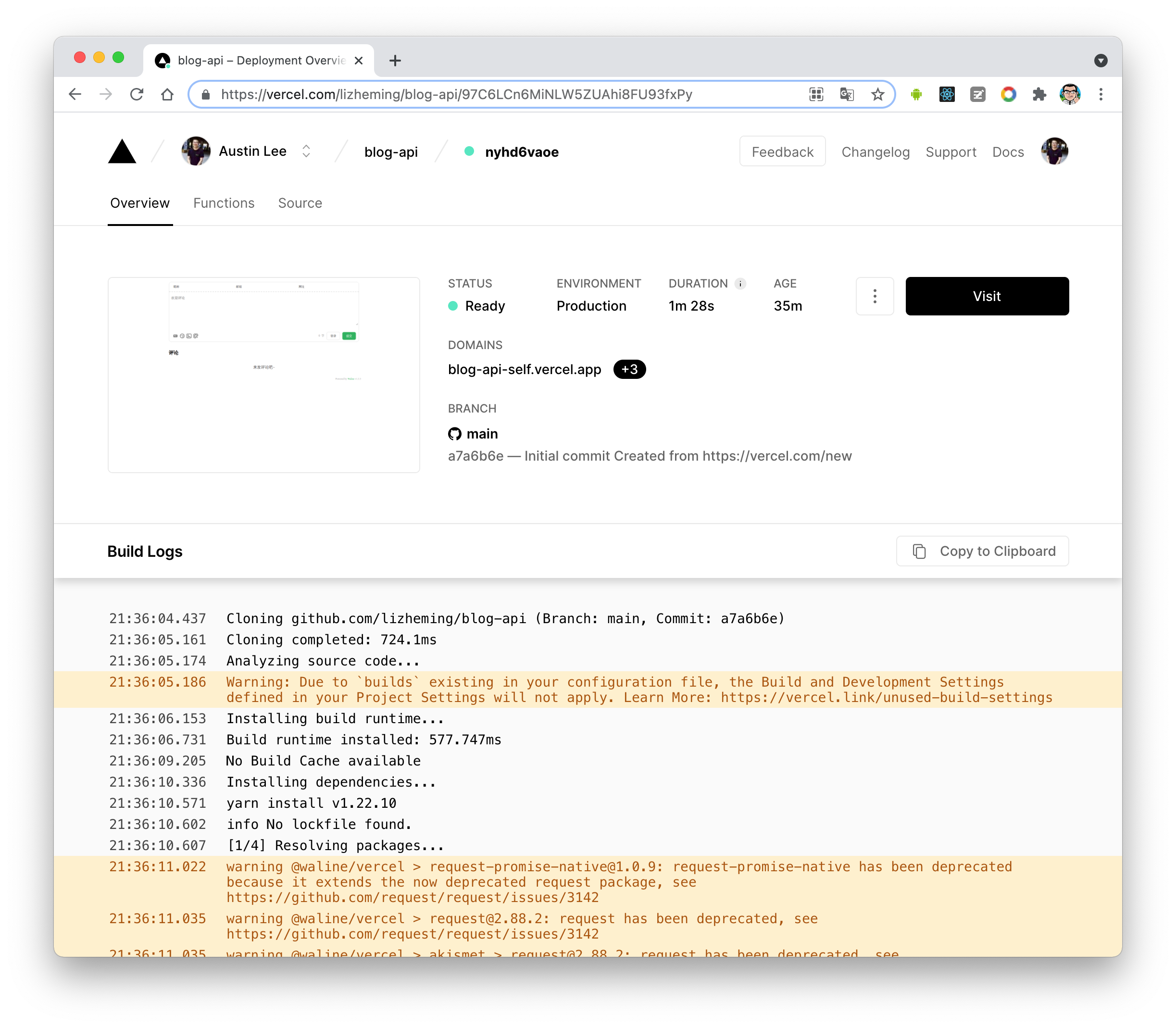
redeploy success
Assign Domain (Optional)
Click
Settings-Domainsto go to domain setting page.Input domain you want to assign and click
Addbutton.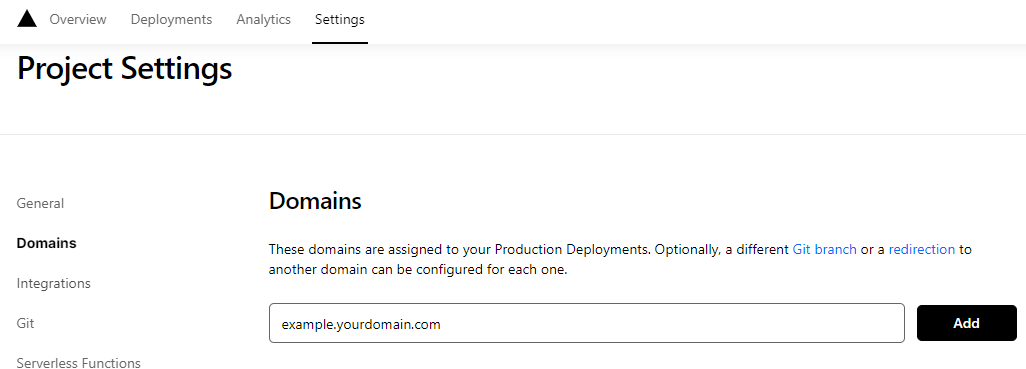
Add domain Add a new
CNAMErecord in your domain service server.Type Name Value CNAME example cname.vercel-dns.com You can use your own domain to visit the Waline comment system after it goes into effect. 🎉
- serverURL: example.your-domain.com
- admin panel: example.your-domain.com/ui

success
Client
Using plugin
Set provider: "Waline" in the plugin options, and set serverURL as the link obtained in the previous step.
Then, place the <CommentService> component at a suitable location in your site (usually at the bottom of the page), you will be able to see the comment box.
Tips
You can also pass in other options supported by Waline (except el). For details, see Waline Config
Comment Management (Management)
- After the deployment is complete, please visit
<serverURL>/ui/registerto register. The first person to register will be set as an administrator. - After you log in as administrator, you can see the comment management interface. You can edit, mark or delete comments here.
- Users can also register their account through comment box, and they will be redirected to their profile page after logging in.