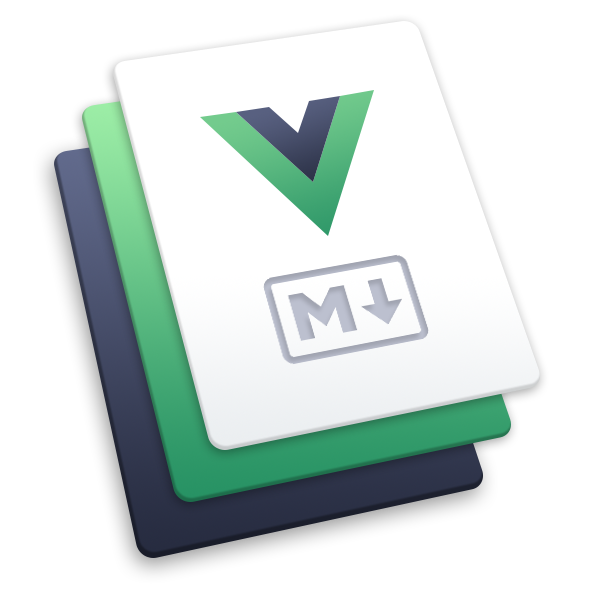Guide
Empowers VuePress themes with blog functionality, including article collection, categorization, and excerpt generation.
Article Collection
The plugin uses the filter option to determine which pages should be treated as articles.
Tips
By default, all pages generated from Markdown files are considered articles, excluding the homepage.
Gathering Info
Use the getInfo option to define a function that extracts article metadata from pages.
The plugin injects this collected information into the routeMeta field, making it accessible via the Composition API.
Demo
import { blogPlugin } from '@vuepress/plugin-blog'
export default {
name: 'vuepress-theme-xxx',
plugins: [
blogPlugin({
filter: ({ filePathRelative, frontmatter }) => {
// Exclude pages not generated from files
if (!filePathRelative) return false
// Exclude pages in the `archives` directory
if (filePathRelative.startsWith('archives/')) return false
// Exclude pages that do not use the default layout
if (frontmatter.home || frontmatter.layout) return false
return true
},
getInfo: ({ frontmatter, title, git = {}, data = {} }) => {
// Extract page info
const info: Record<string, unknown> = {
title,
author: frontmatter.author || '',
categories: frontmatter.categories || [],
date: frontmatter.date || git.createdTime || null,
tags: frontmatter.tags || [],
excerpt: data.excerpt || '',
}
return info
},
}),
// other plugins ...
],
}Customizing Categories and Types
This plugin allows you to organize articles into two primary collection types:
- Category: Groups articles based on labels (e.g., Tags, Categories).
- Type: Filters articles based on specific conditions (e.g., "Diary" entries, "Starred" posts).
You can configure these using the category and type array options.
Category Configuration
Use the category option to create label-based groupings.
For example, if you want to group articles by "tags" defined in the frontmatter, generate a map page at /tag/ (using a TagMap layout), and list articles for specific tags at /tag/:tagName (using a TagList layout), you would use the following configuration:
import { blogPlugin } from '@vuepress/plugin-blog'
export default {
name: 'vuepress-theme-xxx',
plugins: [
blogPlugin({
// other options ...
category: [
{
key: 'tag',
getter: ({ frontmatter }) => frontmatter.tag || [],
path: '/tag/',
layout: 'TagMap',
frontmatter: () => ({ title: 'Tag page' }),
itemPath: '/tag/:name/',
itemLayout: 'TagList',
itemFrontmatter: (name) => ({ title: `Tag ${name}` }),
},
],
}),
// other plugins ...
],
}Type Configuration
Use the type option to create specific collection lists.
For example, to display a list of "Starred" articles (marked by star: true in the frontmatter) at /star/ using a StarList layout:
import { blogPlugin } from '@vuepress/plugin-blog'
export default {
name: 'vuepress-theme-xxx',
plugins: [
blogPlugin({
// other options ...
type: [
{
key: 'star',
filter: ({ frontmatter }) => frontmatter.star,
path: '/star/',
layout: 'StarList',
frontmatter: () => ({ title: 'Star page' }),
},
],
}),
// other plugins ...
],
}For a complete list of options, please refer to the Category Config and Type Config.
Using Composition API in Client-side
During page generation, the plugin injects the following information into frontmatter.blog:
interface BlogFrontmatterOptions {
/** Current type of the page */
type: 'category' | 'type'
/** Unique key under current category or tag */
key: string
/**
* Current category name
*
* @description Only available in category item page
*/
name?: string
}You can use the useBlogCategory() and useBlogType() hooks to retrieve the data bound to the current route. Alternatively, you can pass a specific key as an argument to retrieve data associated with that key.
Based on the configuration examples above, here is how you can access "tag" and "star" data on the client side:
TagMap layout:
<script setup lang="ts">
import { useBlogCategory } from '@vuepress/plugin-blog/client'
import { RouteLink } from 'vuepress/client'
const categoryMap = useBlogCategory('tag')
</script>
<template>
<div>
<h1>Tag page</h1>
<ul>
<li v-for="({ items, path }, name) in categoryMap.map" :key="path">
<RouteLink :key="name" :to="path" class="category">
{{ name }}
<span class="category-num">
{{ items.length }}
</span>
</RouteLink>
</li>
</ul>
</div>
</template>TagList layout:
<script setup lang="ts">
import { useBlogCategory } from '@vuepress/plugin-blog/client'
import { RouteLink } from 'vuepress/client'
const categoryMap = useBlogCategory('tag')
</script>
<template>
<div>
<h1>Tag page</h1>
<div class="category-wrapper">
<RouteLink
v-for="({ items, path }, name) in categoryMap.map"
:key="name"
:to="path"
class="category"
>
{{ name }}
<span class="category-num">
{{ items.length }}
</span>
</RouteLink>
</div>
<div v-if="categoryMap.currentItems" class="article-wrapper">
<div v-if="!categoryMap.currentItems.length">No articles found.</div>
<article
v-for="{ info, path } in categoryMap.currentItems"
:key="path"
class="article"
@click="$router.push(path)"
>
<header class="title">
{{ info.title }}
</header>
<hr />
<div class="article-info">
<span v-if="info.author" class="author"
>Author: {{ info.author }}</span
>
<span v-if="info.date" class="date"
>Date: {{ new Date(info.date).toLocaleDateString() }}</span
>
<span v-if="info.category" class="category"
>Category: {{ info.category.join(', ') }}</span
>
<span v-if="info.tag" class="tag"
>Tag: {{ info.tag.join(', ') }}</span
>
</div>
<div v-if="info.excerpt" class="excerpt" v-html="info.excerpt" />
</article>
</div>
</div>
</template>StarList layout:
<script setup lang="ts">
import { useBlogType } from '@vuepress/plugin-blog/client'
import ParentLayout from '@vuepress/theme-default/layouts/Layout.vue'
import ArticleList from '../components/ArticleList.vue'
const stars = useBlogType('star')
</script>
<template>
<div v-if="stars.items?.length" class="article-wrapper">
<article
v-for="{ info, path } in stars.items"
:key="path"
class="article"
@click="$router.push(path)"
>
<header class="title">
{{ info.title }}
</header>
<hr />
<div class="article-info">
<span v-if="info.author" class="author">Author: {{ info.author }}</span>
<span v-if="info.date" class="date"
>Date: {{ new Date(info.date).toLocaleDateString() }}</span
>
<span v-if="info.category" class="category"
>Category: {{ info.category.join(', ') }}</span
>
<span v-if="info.tag" class="tag">Tag: {{ info.tag.join(', ') }}</span>
</div>
<div v-if="info.excerpt" class="excerpt" v-html="info.excerpt" />
</article>
</div>
<div v-else>No articles found.</div>
</template>For details on return types, please refer to Composition API Return Types.
I18n Support
This plugin features native Internationalization (i18n) support. Your configurations are automatically applied to each locale.
For example, if you define the following locales in your config:
export default {
locales: {
'/': {
lang: 'en-US',
},
'/zh/': {
lang: 'zh-CN',
},
},
}The plugin will automatically generate /zh/star/ alongside /star/. Each path will only display articles belonging to the corresponding locale.
Generating Excerpt
The plugin includes a built-in excerpt generator, which can be enabled by setting excerpt: true.
Excerpt Limitations
An excerpt is an HTML fragment used to display a short preview of an article. Please note the following restrictions:
- Syntax Support: Unknown tags (including Vue components) and Vue-specific syntax will be removed during generation. To preserve custom non-Vue elements, use the
isCustomElementoption. - Assets: As excerpts are HTML fragments, relative paths and aliases for images will be removed. To ensure images display correctly in excerpts, use absolute paths (based on
.vuepress/public) or full URLs.
The generator prioritizes the use of a separator to determine the excerpt. The default separator is <!-- more -->, which can be customized via the excerptSeparator option.
If no valid separator is found, the generator extracts content from the beginning of the file up to a specified length (default: 300 characters). This length can be adjusted using the excerptLength option.
To control which pages should generate excerpts, use the excerptFilter option.
Example
You may prefer to use frontmatter.description as excerpt when available, you can configure the filter function to return false whenever frontmatter.description is present, skipping the automatic generation for those pages.